Today’s fast-paced business world requires excellent communication and working together as the cornerstones of success. Slack is one of them. Companies increasingly utilize new tools that facilitate this goal – Slack is an example of such a tool, and this article will explore its functionality and usefulness among global businesses.
What is Slack?
It is a cloud-based team collaboration platform that enables real-time communication and file sharing within organizations. Team members can use it as a central hub to collaborate, share their ideas, and stay in touch regardless of location. The platform revolutionizes how teams communicate by providing a virtual workspace, enhancing productivity, and fostering a sense of unity.
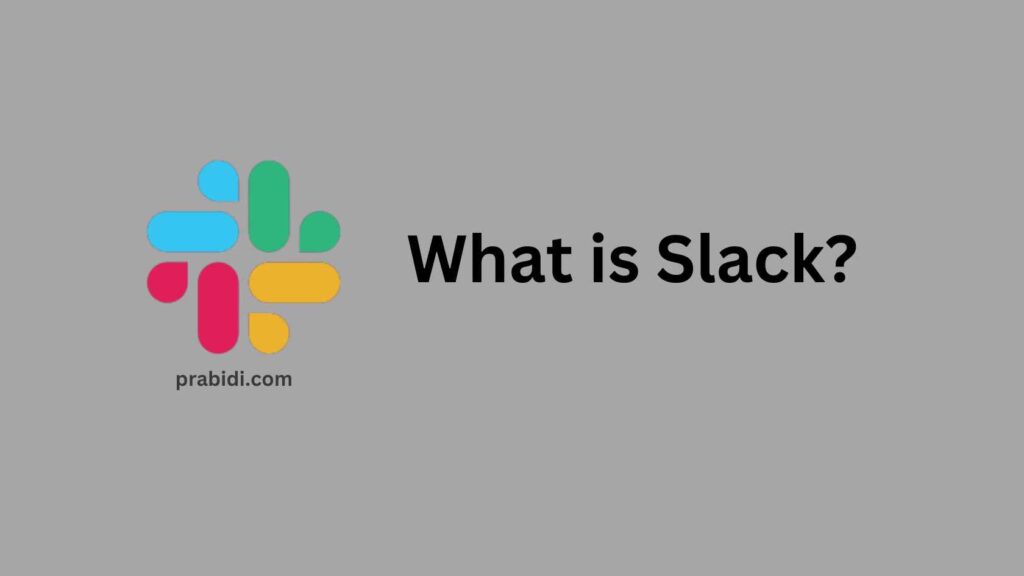
How Does Slack Work?
Slack organizes conversations into channels, allowing users to create dedicated spaces for specific projects, teams, or topics. Within these channels, team members can communicate, exchange messages, share files, and collaborate on various tasks within an organized environment. Furthermore, its integration with various third-party applications facilitates seamless workflow integration and increases efficiency.
Key Features and Benefits of Slack
Real-Time Messaging
Its real-time messaging feature ensures instant and efficient communication among team members. Whether it’s a quick question, a status update, or a brainstorming session, it keeps everyone connected and informed, eliminating the need for lengthy email threads or delayed responses.
Channel Organization
With its channel organization, teams can create dedicated spaces for different projects, departments, or topics. This allows for focused discussions, easy access to relevant information, and enhanced collaboration within specific work areas.
File Sharing and Collaboration
Its file-sharing functionality offers seamless file management solutions, enabling team members to upload, share, and collaborate on documents, images, or other files quickly and seamlessly. This ensures efficient collaboration while eliminating version control issues – guaranteeing everyone always has access to up-to-date information.
Integration with Third-Party Apps
Its strength lies in its extensive integration capabilities. It connects seamlessly with various third-party applications like project management tools, customer relationship management (CRM) systems, and file storage platforms to streamline workflows, reduce context switching and boost overall productivity.
Powerful Search Functionality
Slack’s powerful search functionality lets users quickly find past conversations, files, or information within the platform. This feature eliminates manual sorting and sifting through numerous messages, saving time and effort.
Use Cases of Slack
Project Management
Its collaboration features make it an ideal tool for project management. Team members can quickly create project-specific channels, assign tasks, track progress, and share project documents from within one platform – ensuring everyone stays on the same page and streamlining project execution.
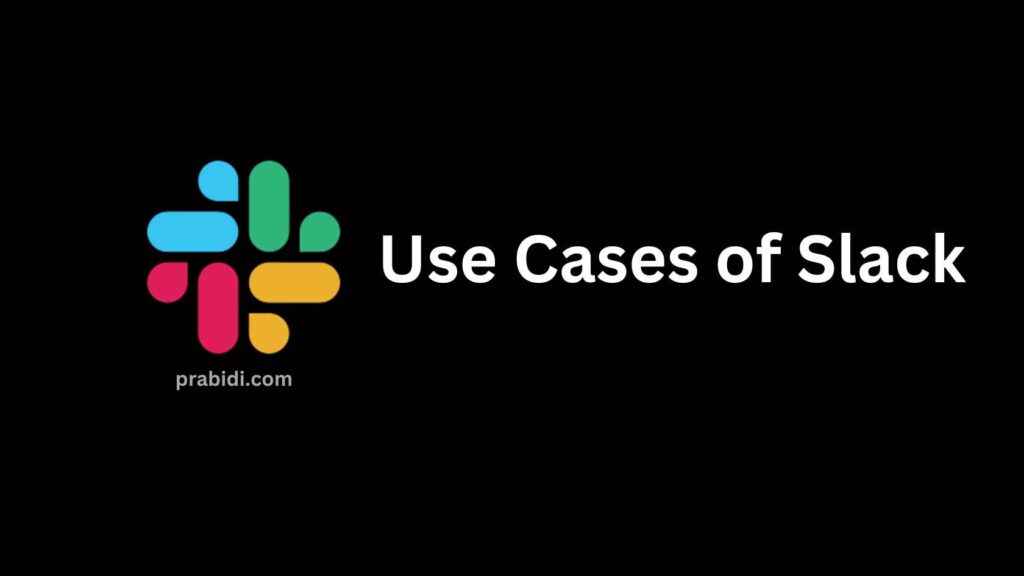
Remote Work and Distributed Teams
It is a lifeline for distributed teams in today’s remote work landscape. It bridges the communication gap between team members in different time zones or geographical locations, fostering a sense of belonging and collaboration.
Community Building
It can also be used to build communities and networks beyond organizational boundaries. Professionals can connect, share knowledge, and collaborate on common goals by creating dedicated channels for industry-specific discussions or interest groups.
How to Create a Poll in Slack
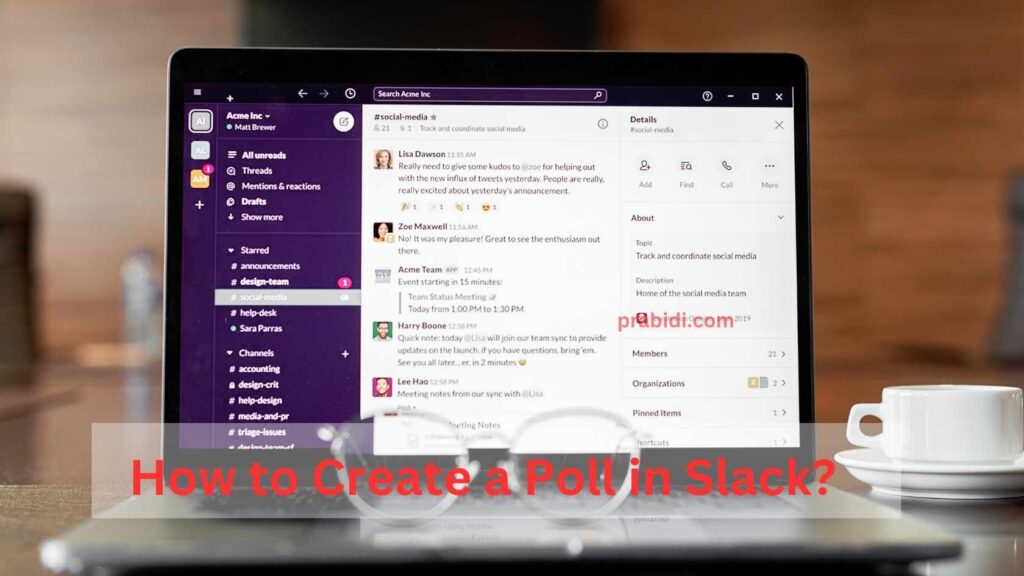
Creating a poll can be an invaluable way to gather opinions and make decisions as a team. Here’s how:
- Open Slack and navigate to the Channel or direct message where you want to create the poll.
- In the message input box, type /poll “Question,” “Option 1,” “Option 2,” … “Option N.”
- Replace “Question” with your actual poll question and “Option 1” with “Option N” with the available options for the poll.
- Press Enter to post the poll.
How to Leave a Slack Workspace
If you no longer wish to participate in a Slack workspace or want to remove yourself, here’s how you can leave:
- Start Slack and navigate directly to the workspace you wish to leave; right-clicking its name will reveal an options menu allowing removal.
- Click “Settings & Administration,” then “Workspace Settings.” Under the “Settings” tab,
- Scroll down and click “Leave Workspace,” confirming your decision by selecting “Yes, I am certain.”
How to Remove Someone from Slack
As a workspace admin, you can remove members from your workspace. Follow these steps to remove someone from Slack:
- Open Slack and go to the workspace where the member is located.
- Clicking the workspace name in the top left corner to open its menu. Scroll down and click “Settings & Administration,” followed by “Manage members.” Once there, find and click on their three-dot menu next to their name to remove them from membership.
- Select “Remove from Workspace” from the dropdown menu and confirm its removal.
How Much Does Slack Cost
It offers various pricing plans to suit different business needs. The pricing plans are as follows:
- Free: This plan includes basic features and is suitable for small teams.
- Standard: Priced per user per month, this plan offers advanced features, increased storage, and improved support.
- Plus: This plan provides additional enterprise-grade security features, advanced administration controls, and priority support.
For detailed pricing information, visit the official website.
Read More: Unveiling the Best 6 ChatGPT Plugins
How to Delete a Slack Channel
Deleting a channel can help declutter your workspace. Here’s how you can delete a channel:
- Launch and navigate to the workspace containing the Channel you wish to delete. It should appear in the left sidebar; right-click its name, select “Additional options,” from the dropdown menu, select “Settings & Administration,” then “Additional options,” once more from this dropdown list before scrolling down and clicking on “Delete this channel.”
- Confirm this action by clicking “Delete Channel.
How to Leave a Slack Channel
If you no longer wish to participate in a Slack workspace or want to leave yourself, here’s how you can leave:
- Launch the application and navigate directly to the workspace you wish to leave; right-clicking its name will reveal an options menu with removal as an option.
How to Make a Slack Channel Private
Making a Slack channel private ensures that only invited members can access it. Here’s how you can make a private channel:
- Open the application and go to the workspace where the Channel is located.
- Locate the Channel in the left sidebar.
- Right-click on the channel name and select “Additional options” from the dropdown menu.
- Choose “Settings & Administration,” then select “Additional options” again.
- Scroll down and toggle the “Make private” switch to the ON position.
- Click on “Save changes” to make the Channel private.
How to Use Giphy in Slack
Its Giphy integration makes sharing animated GIFs easy; follow these steps:
- Users, navigate to the Channel or direct message in which they wish to use Giphy, and in the message input box, type: /giphy [keyword] or [phrase]. Fill in with relevant terms related to what GIF you wish to find.
- Press Enter to post the message, and it will display an appropriate GIF from your search results.
Discord vs. Slack: A Comparison
Discord and Slack are popular communication platforms catering to different needs. Here’s a short comparison:
- Discord: Discord is specifically tailored for gamers, offering voice and video chat features and text-based channels.
- Slack: Geared towards workplace communication, it provides a wide range of collaboration tools and integrations.
Your choice between Discord and Slack should depend on your unique requirements and how the platform will be utilized.
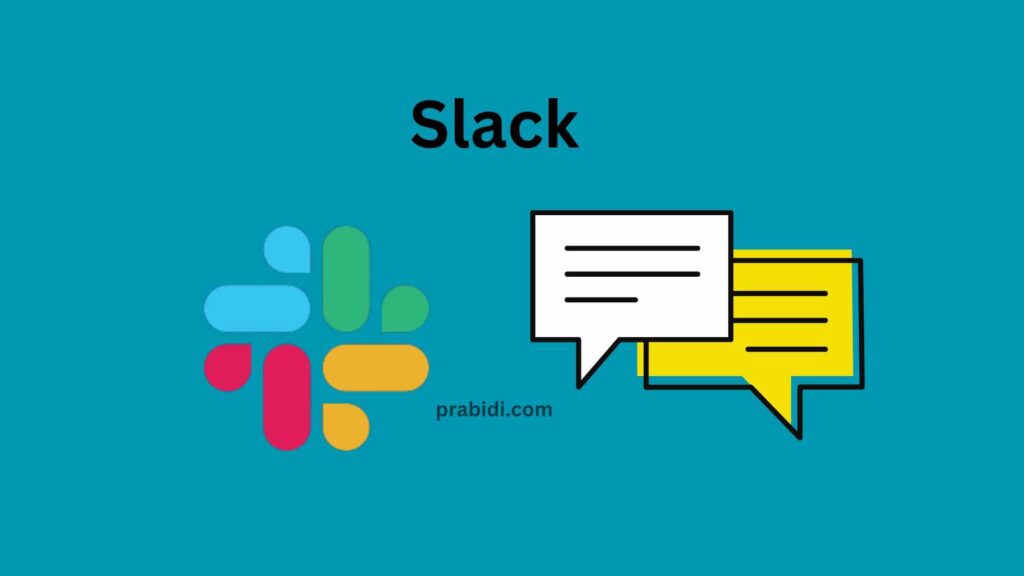
How to Set Up RSS Feed in Slack
It makes it easy to stay informed about what’s new on websites you love with RSS sources. To set one up in Slack, follow these steps.
- Launch and navigate to the Channel where you want to receive information via RSS feeds. When the channel information pane opens up, click its name at the top of your screen, click its three-dot menu icon, and choose “Add an App or Integration” from its dropdown menu.
- Search the search bar for “RSS Feed” or “Feed Reader,” then follow the directions on-screen to subscribe and create an RSS feed.
How to Make a Slack Emoji
Custom emojis in it allow you to add a personal touch to your conversations. Here’s how you can make an emoji:
- Open Slack and go to the workspace where you want to create the emoji.
- Clicking the workspace name in the top left corner to open its menu. Scroll down and click “Settings & Administration,” then “Customize Slack,” before choosing “Emoji” as your topic and “Add Custom Emoji.” Choose an image file and enter its name when adding an emoji.
- Click “Save” to create the custom emoji.
Conclusion
Slack is a powerful tool that can greatly enhance team collaboration and communication. This article covered various aspects of using it effectively, from creating polls and managing channels to integrating external services and customizing your workspace. By taking advantage of these features and tips, you can enhance your experience and productivity within your team.
FAQs (Frequently Asked Questions)
How secure is Slack?
It places great importance on protecting user data. Their security measures, such as encryption, secure connections, and compliance with industry standards, are designed to safeguard your information.
Can I access Slack on mobile devices?
Yes, it offers mobile applications for iOS and Android devices, allowing you to stay connected and collaborate.
How can I integrate other apps and services with Slack?
It offers many integrations with popular applications and services like Google Drive, Trello, and Zoom to simplify your workflow and increase productivity.
How can I search past messages in Slack?
It provides a useful search feature that makes searching messages, files, or keywords quick and simple. Enter your query in the search bar at the top to begin your search process.
Is Slack suitable for large organizations?
Yes, it caters to organizations of all sizes. Their enterprise-grade plans offer advanced features and administrative controls that meet the needs of large-scale businesses.
