How to Optimize Images for Web? It has become an indispensable task for website owners and marketers in today’s visual-rich digital sphere, where images dominate online conversation. Effective image optimization enhances user experience while improving website performance and search engine rankings. We explore all its complexities here to provide actionable insight to ensure your images are optimized for the web.
What is Image Optimization?
Image optimization involves decreasing file sizes of images without diminishing their quality, providing website owners with ways to speed up page load times and overall performance by using techniques such as compression, resizing, format selection, etc., for image optimization. Achieving optimal image quality/file size balance while keeping visual appeal intact is paramount in providing seamless user experiences and visual appeal while remaining appealing.
Image Optimization Is Key for SEO Success
Search engines prioritize page load speed as an essential ranking factor; pages that take a long time to load turn off users and get lowered in search engine results. Optimizing images can significantly decrease page load times for greater user engagement and increased search engine visibility; additionally, descriptive filenames and alt tags enhance accessibility and SEO performance.
How to Optimize Images for Web? 5 Image Optimization Strategies
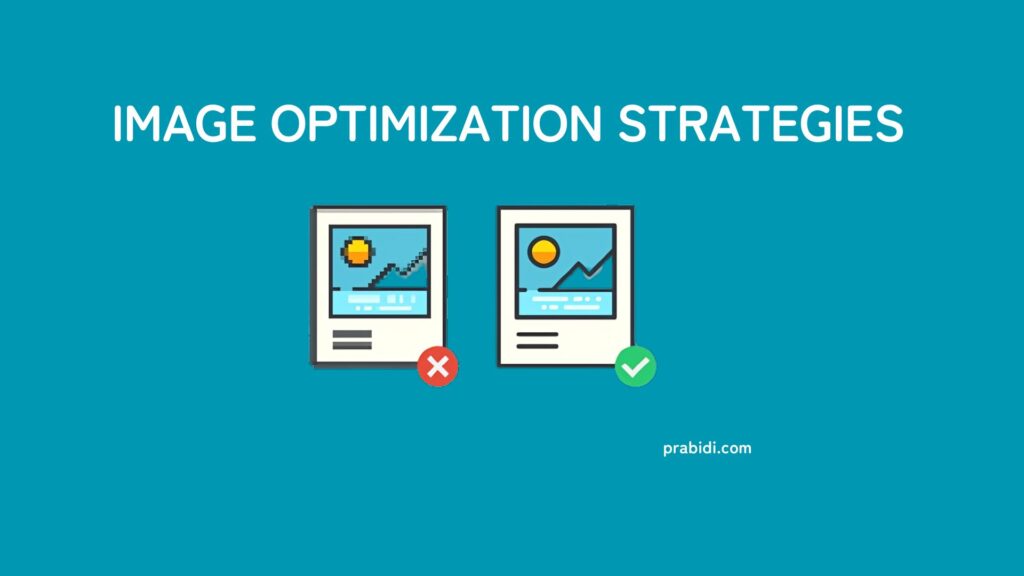
Benchmark Your Site Speed
Before beginning image optimization, it is crucial to benchmark your current site speed to establish a performance baseline and monitor improvements over time. Here are some popular speed-testing tools you can use:
- Google PageSpeed Insights: Google’s PageSpeed Insights analyzes the content of any web page and offers recommendations to enhance its performance on both mobile and desktop devices.
- Pingdom Tools: Pingdom Tools offers an innovative website speed test solution, analyzing various performance metrics to provide actionable insights for optimization.
- GTmetrix: GTmetrix provides website speed and performance analysis by measuring key indicators such as page load time, page size, and the total number of requests made against their target websites.
- WebPageTest: WebPageTest allows you to conduct comprehensive performance tests across various browsers and locations, giving insight into how your website performs under varying circumstances.
Know How to Choose the Best Image File Type
When choosing the best image file type for your website, understanding each format’s characteristics and use cases is crucial. Here’s a breakdown of the most common file types, JPEGs, PNGs, and GIFs, and their respective pros, cons, and best practices:
JPEGs
JPEG images are ideal for showcasing complex color photographs on your website. They balance image quality and file size well, making them suitable for various images. However, JPEGs do not support transparency, which can be a limitation for certain types of images.
Best Practices for JPEGs:
- Export images as “Progressive” to allow for faster loading, displaying a simplified version of the image before fully loading the high-resolution version.
- Consider using the “Save for Web” feature in programs like Photoshop to access optimization settings.
PNGs
PNGs are preferable for images with limited colors, such as flat illustrations or icons, or when a transparent background is required. They support transparency, making them suitable for overlaying images on different backgrounds without a visible border.
Best Practices for PNGs:
- Export images as PNG-24 for higher quality or PNG-8 for smaller file sizes with minimal quality loss.
- Ensure the correct image dimensions and utilize transparency where necessary.
GIFs
GIFs are commonly used for animations or simple graphics with limited colors. They have a maximum color palette of 256, so they’re best suited for images with basic color schemes or animations that don’t require high color fidelity.
Best Practices for GIFs:
- Optimize GIFs by adjusting duration, looping, and the number of frames to balance visual appeal with file size.
- Use GIFs sparingly on your website and consider alternatives like videos or CSS animations for more complex animations.
Resize Your Images Before You Upload
Resizing images before uploading them to your website is a simple yet effective method to optimize them for the web. This process helps reduce file sizes, improve site loading speed, and conserve disk space. Especially when dealing with high-resolution images from DSLR cameras, resizing ensures that the dimensions match the requirements of your website, preventing unnecessary bloat.
For example, if your WordPress theme displays images at 500 x 500 pixels but uploads images with a resolution of 1024 x 1024 pixels, you needlessly increase you need to increase file sizes and enhance visual quality.
Ways To resize your images:
- Choose an Image Editing Tool: Use photo editing software such as Photoshop, Preview (for Macs), Paint (for Windows), or Canva (a browser-based tool).
- Open the Image: Load the image you wish to resize into the chosen editing software.
- Adjust Dimensions: Locate the resizing option within the software and input the desired dimensions. Ensure the dimensions match the requirements of your website layout or a specific page.
- Save the Resized Image: Once you’ve resized it to the appropriate dimensions, save it in the desired file format (JPEG, PNG, etc.).
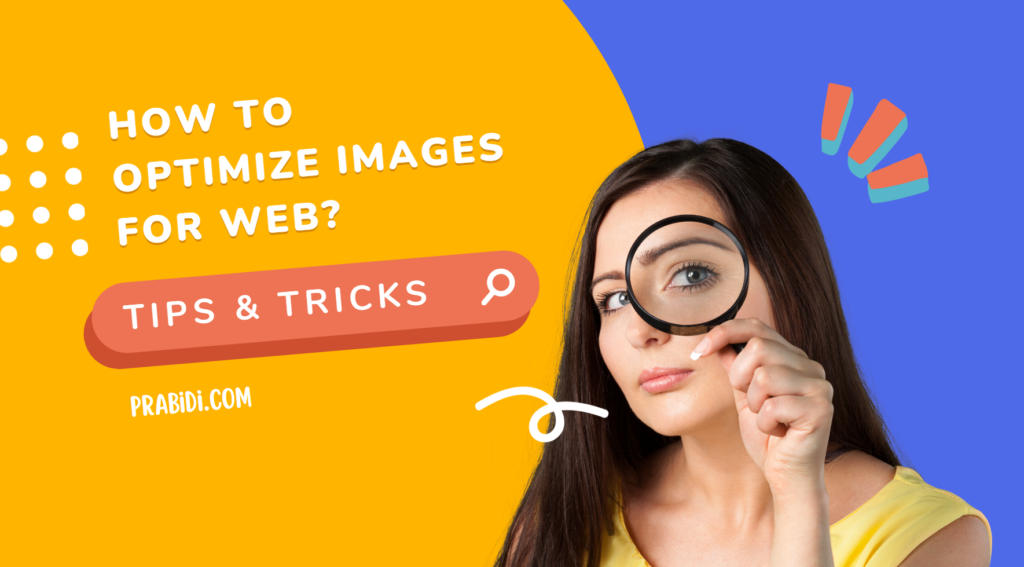
Compress Images to Decrease File Size
After finalizing and saving your image in its desired format and size, compression should be the next important step before uploading it to your website. Compressing helps reduce file size without significantly degrading image quality – there are two primary types: lossless and lossy compression methods.
- Lossless Compression: Lossless compression ensures no decrease in quality when compressed, guaranteeing no deterioration in image detail and clarity.
- Lossy Compression: By contrast, lossy compression allows some elements of an image to be lost while remaining undetectable to human eyes, resulting in smaller file sizes while maintaining satisfactory visual quality. If images on your website appear slowly or slowly load, this could be a telltale sign that they require compression or resizing.
Tools to Compress Images
- TinyPNG: TinyPNG is a browser-based tool designed for ease of use that efficiently compresses PNG and JPEG images while maintaining quality.
- ImageOptim: ImageOptim is an open-source, free application capable of compressing images without altering quality.
- JPEGmini: JPEGmini is a dedicated photo recompressing app compatible with Mac and Windows operating systems, designed for efficient compression with minimal quality loss.
- RIOT (Radical Image Optimization Tool): A free Windows application developed specifically to optimize images by providing features to reduce file size while maintaining visual integrity.
- Image Optimizer: Image Optimizer for Local is an add-on that makes image optimization seamless within Local, perfect for building WordPress websites.
Image compression tools effectively reduce image file sizes, improve website performance, and provide users with an optimal user experience – without compromising image quality.
Automate Image Optimization with a WordPress Plugin
Installing a dedicated plugin to simplify image optimization on your WordPress site can be transformative in terms of saving both time and effort. Such plugins automate tasks such as compression and resizing, saving precious time and energy. Here are our recommendations:
- EWWW Image Optimizer Cloud: This plugin offers robust image optimization capabilities, including automatic compression and resizing. With its cloud infrastructure, this ensures seamless optimization without impacting image quality.
- TinyPNG: Renowned for its efficiency, TinyPNG excels at compressing PNG and JPEG images while retaining exceptional visual clarity. Integrating seamlessly with WordPress optimizes images on the fly to speed up loading times and ensure a fast experience for visitors.
- Kraken.io: Kraken.io excels at optimizing image file sizes without compromising image quality, making it a favorite among WordPress users looking for superior image performance. Its advanced optimization algorithms produce impressive results, making Kraken.io one of their preferred choices.
- Imagify: From the team behind WP Rocket comes Imagify – an intuitive image optimization solution designed specifically for WordPress websites that offers bulk optimization and automatic resizing to boost website speed and performance.
Integrate one of these plugins into your WordPress workflow to automate image optimization tasks and ensure your website provides enhanced user experiences with optimized images. From managing sites for yourself or clients to expediting optimization processes and increasing performance, these solutions offer convenient solutions to streamline optimization efforts and boost site performance.
Becoming a Freelancer: A Step-by-Step Guide
Conclusion
In conclusion, image optimization is fundamental to web development and digital marketing strategies. By adhering to best practices and implementing effective optimization techniques, website owners can enhance user experience, improve SEO performance, and ultimately outrank competitors in search engine results. Embrace the power of image optimization to unlock the full potential of your website and drive meaningful engagement with your audience.
